Installing Client Integration Plugin
You will be required to install Client Intergration Plugin before you can start to install vCenter appliance 6.0. Below are the steps that I have taken to install this component on a Windows 2012 R2 server.
1) Mount VMware vSphere 6 applicance ISO to a windows machines and browse to the CD content and go to the folder VCSA. Right-click to run "VMware-ClientIntergrationPlugin-6.0.0.exe" and click on "Run as Administrator".
2) A "User Account Control" pop-up may appear just click "Yes" to continue
3) Click "Next"
4) Click "I Accept the terms in the license agreement" and click "Next"
5) Leave default installation path if you are OK with it and click "Next"
6) Click "Install"
7) Click "Finish" and just give the server a reboot which I normally do after an install



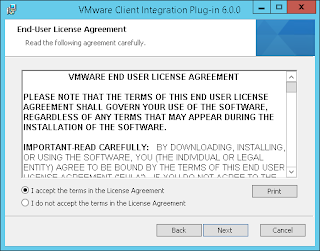




No comments:
Post a Comment